The generic properties of the web site are available by right-clicking the root of the tree structure within the administrative user interface. The property dialog contains generic setting and maintenance tools, applicable to the whole web site. Normally, only administrators should have authority to use or change these settings.
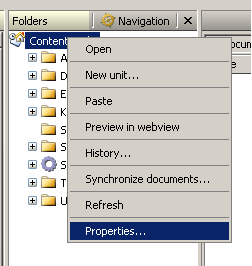
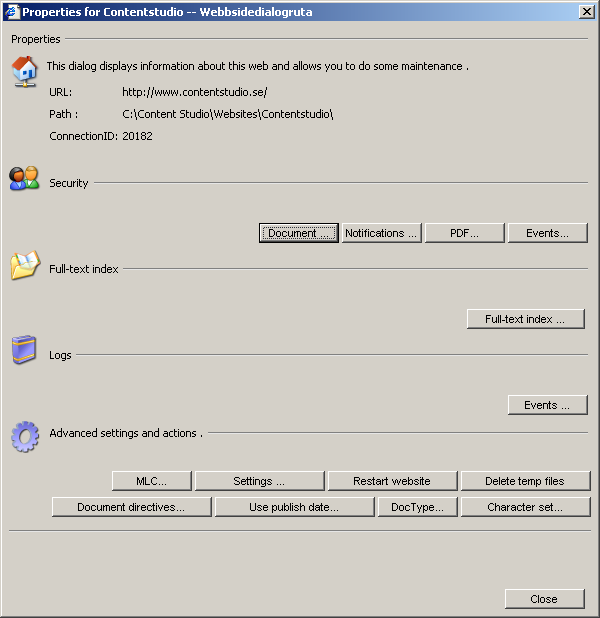
| Setting | Description |
|---|---|
| URL | The default path to the web site. |
| Path | The location of the web site on the web server. |
| ConnectionID | The numeric identity of the web site. Every Content Studio web site on a server is given a unique numeric identifier when the web site is created. This identifier is used internally to identify the web site that is being used or administrated. All API calls use this identifier to determine which web site to use. From a technical perspective, this identifier is directly corresponding to the database which is connected to the web site. |
| Security |
Security settings are administered similarly with Windows (NTFS).
|
| Full-text index |
Content Studio uses the free-text engine of SQL Server.
All documents in Content Studio are stored in "ntext" database fields.
The field type has no support for updating the index in the background.
Therefore, continuous background jobs must be started to maintain the free-text index of the web site.
By default, an SQL Server batch job is executed nightly to make a complete index update.
Whenever a document is modified, the index for that document becomes invalid. Full-text searches will hence not find that document until the full-text index has been updated. To get the index instantly updated, a web site administrator can at any time manually initiate an incremental or complete index update via the button "Full-text index". The incremental indexing will only update what is considered changed since the last update. The full indexing will rebuild the whole index, independent on the current state. This full-text index is only used by the Content Studio components that perform full-text searches. It should not be confused with the XML-index of Content Studio, which uses a completely different technology. |
| Logs | The button "Events" opens a dialog that displays the log of all events connected to Content Studio. This includes possible errors, warnings and information about internal events, for example about the XML indexing. The list is directly connected to the event log that was created when Content Studio was installed on the web server. The log is managed via the standard consol of the web server. |
| Setting | Description |
|---|---|
| MLC |
MLC is shorthand for "Multi Language Cluster" which is a method to many several languages in parallel on the web site.
An MLC is created by pointing out the categories that should be included, and to which languages they should belong.
One of the languages within the MLC is considered as the "master".
The list shows all MLC master categories.
To create a document within an MLC, a master category must be defined.
More languages and categories can be connected via the Properties dialog.
For more information on MLS, see the section Using the multi language functionality (MLC). |
| Settings | The button "Settings" opens a dialog with a list of global settings, valid for the whole web site. Most settings require the web site to be restarted, since the values of the settings also are stored as application variables. The settings are further described in the section Installation and administration. |
| Restart website | This button will stop and then start the web site on the web server. Thereby resetting all application and session variables to their initial values. |
| Delete temp files | Content Studio uses temporary files to enable preview of unpublished documents. Normally, the temporary files are erased when the preview window is closed. There may however be situations where this does not happen, such as a lost network connection. By pressing this button, all temporary files are erased for all users and clients. |
Synchronize documents
All documents and files on the web site are automatically stored by Content Studio in the database. The synchronization will ensure that the files on the web server reflect the data in the database by rewriting all units, categories and documents on the web server. Sometimes, for instance when making changes in high-level document settings (i.e. document directives and meta data) the files on the web server must be updated with the most recent information. Then, this function will ensure that the changes are immediately reflected on the web site. The synchronization operation will not change the database, only the file system on the web server.
The alternative "Synchronize XML content in EPT documents" will rebuild meta data information and XML index in all EPT categories. This operation is quite time-consuming and causes high work load on the SQL Server.